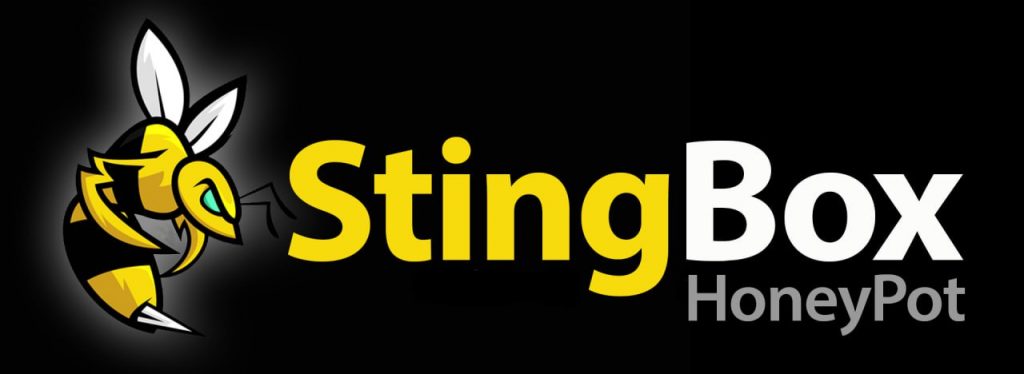Troubleshoot Connectivity Issues
Solutions to Connectivity Issues.
Search, Scroll or Contact us for assistance.

Connectivity Issue Troubleshooting
1. Make sure your StingBox is physically plugged into power and has established an ethernet physical connection and received an IP address from your DHCP server (if you need to set up a static IP address, instructions are here). You can determine a network connection has occurred by looking at the lights inside the StingBox while it boots up.

2. Check your power supply to ensure it is providing your StingBox.
3. Check your network cable is plugged in and the port it is connected to is clean.
4. Sometimes the SD card gets jostled free if the stingbox is handled roughly. Power off, unplug and plug-in the SD card then power it back on.
5. Check to ensure your network and your StingBox are able to connect to cloud services used by StingBox. Sometimes networks, web gateways or proxies block a StingBox from contacting its cloud services. If you block all services by default, you need to enable/whitelist these services for your StingBox.
Outbound Connectivity Requirements
- stingbox.twocyber.com (HTTPS)
- 8.8.8.8 (DNS)
- checkip.amazonaws.com (HTTPS)
- mirrors.ocf.berkeley.edu (Ubuntu updates from US repo)
6. If you are having intermittent connectivity issues, you can check your stingbox connectivity manager on your dashboard to see a full log of events with your StingBox including every check-in.